This is the Office Building where you and all the stars working under your company are living at. Here you can replay scenes you have done, view CGs and manage your stars.

Office

When you launch Star Project, at the office is where a notification of an appointment may pop out.
It will list out the requirements of the appointment and the rewards.
If you do an appointment, the Trust points received will be much higher than when you do a normal Job/Appearance/Lesson.
You may choose to accept it or not.
If you do accept it, make sure sure to do it before the date is over as appointments that you failure to do will result in losing Trust points in the person you have the appointment with. You can not cancel an appointment once you except it.

Office
Then this will be the Menu that will pop out after having a mini dialogue with the Star you are managing with or after an event in the office as ended.
There will be 4 options for you to choose from. Diary is to view all the scenes that you have again. Photo Album is to view all the CGs that you obtain. Star's Room is for you to change/manage Stars. And the last option is to leave the office.

Diary
When you select the Diary option, the Diary Album will appear. The Diary is where you can replay the scenes that you have done in the course of the game.
In the Diary, there are 2 kinds of options. The first one is Scenarios where you can replay scenes that are part of the Star's storyline. These scenes cannot be reoccur in the game again.
The second option is Events. Events are scenes that are not part of the Star's storyline and will reoccur in the game once more.
You may choose to exit the Diary by clicking the X on the top right of the Diary.

Diary
After selecting Scenarios or Events, the Diary will open up to to this. The menu for both Scenarios and Events are the same.
Here you can see your progress on completing all the scenes for each Star. It will tell you the percentage that you have obtained.
From here you can choose to view which Star's Scenarios/Events you want to view by clicking on the magnify icon.
You can also switch to the other tab or exit by clicking on the tab icons at the top right.

Diary
After selecting which Star's scenes that you wish to watch, this will appear next.
This will show you all the list of scenes available for this Star. The ones highlighted in colour means you have obtained them.
You can only watch those you have already seen before in the game by clicking on the scene that you wish to see. Those that you haven't obtained will be unlocked once you seen them in the game.
You can also see your progress on completing all the scenes for each Star from here. Also you can switch tabs as well.

Photo Album
Next will be the Photo Album option. When you click on it, this pops up.
Here you can see the percentage and number of CGs that you have collected for all the Stars.
There is also a tab for exiting.

Photo Album
When you click on the percentage bar, the Photo Album will open up and this will appear on the screen.
Here you can see the percentage of CGs you have for each star.
The magnify icon as like before, allows you to view the CGs collection for that particular Star.
And the tab at the top right corner like always is for exiting.

Photo Album
After selecting the magnify icon, the next menu will appear like this.
It will show you the CGs that you have obtain. Those that you didn't obtain will be replaced with a question mark in it's place.
You can view the CGs fully by clicking on the CGs that you wish to view.
You can also see your progress on completing all the CGs for each Star from here. Also you can exit by clicking on the tab.
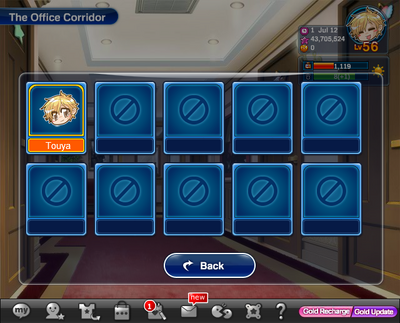
Star's Room
Finally we have the Star's Room.
A menu will appear after you select the option for it. Here you can choose to go to any Star's Room that you like.
You also have the option to go back.

Star's Room
Once you select the room that you want to go to, this will appear.
It will tell you which Star's Room you are at.
Here you can choose to give your Star a gift, talk to them or choose to manage them.
You can also leave the room.