These are the main User Interface for the game.
This is the world map. You may choose to go the destination you want to go to by clicking one of the districts.
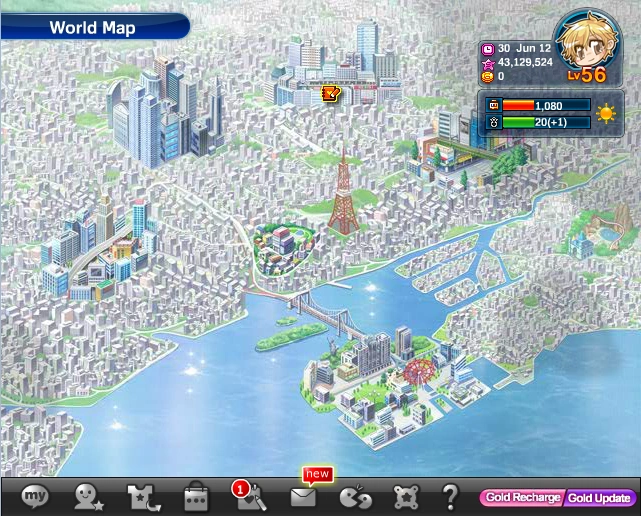
World Map

You may mouse over each district and information about the place will pop up as shown.
At the top right corner of the screen, we have the basic interface.

Game User Interface
The icon with the clock shows the current date.
The icon with the star shows how much Stars you have.
The icon with the coins shows how much Gold you have.
It also shows the mood of the star that you at playing and the overall Level of the Star.
The icon with the sun shows the weather. The icon is subjected to change depending on the weather.
The orange bar shows how much energy you have. The max energy you can have is 3000.
The green bar is a timer to time how much time you have till you gain 1 energy. It takes 30 seconds to gain 1 energy. However this can be speed up if you purchase a Recovery Ring.
Then there is the black bar at the bottom of the screen.
![]() This is the Profile Icon. It shows information about the Manager, the company; the relationship between the Manager and her Stars. Trust points of NPCs can also be viewed here.
This is the Profile Icon. It shows information about the Manager, the company; the relationship between the Manager and her Stars. Trust points of NPCs can also be viewed here.
![]() This is the Star Profile Icon. It shows information about the Star. You can also buy energy related items there.
This is the Star Profile Icon. It shows information about the Star. You can also buy energy related items there.
![]() This is the Clothes Icon. You can change or buy clothes for your Star.
This is the Clothes Icon. You can change or buy clothes for your Star.
![]() This is the Gift Bag Icon. It displays the items that you bought from the Gift Shop.
This is the Gift Bag Icon. It displays the items that you bought from the Gift Shop.
![]() This is the Schedule Icon. It shows the information of the appointments that you have
This is the Schedule Icon. It shows the information of the appointments that you have
.![]() The Schedule Icon will have a number beside it to show if you have an Appointment. The number tells how many Appointment you have.
The Schedule Icon will have a number beside it to show if you have an Appointment. The number tells how many Appointment you have.
![]() This is the Mailbox Icon. It shows all the mail received and mails with gifts attached.
This is the Mailbox Icon. It shows all the mail received and mails with gifts attached.
 When there is a mail, the word new will appear beside the Message Icon.
When there is a mail, the word new will appear beside the Message Icon.
![]() This is the Forum Icon. It redirects you to the Forum page.
This is the Forum Icon. It redirects you to the Forum page.
![]() This is the Settings Icon. It allows you to initialize the game and control the volume of music.
This is the Settings Icon. It allows you to initialize the game and control the volume of music.
![]() This is the FAQ Icon. Tutorial and FAQ are all found there.
This is the FAQ Icon. Tutorial and FAQ are all found there.
![]() This is the Gold Recharge Icon. It redirects you to the Galaxy Gold Page.
This is the Gold Recharge Icon. It redirects you to the Galaxy Gold Page.

Over the Map, There is a Schedule Icon next to a district.
This shows that you have an appointment at that location.

Then there is an Event Icon beside the Office.

If you click on it, it will tell you the requirements for you to have an Scenario.
![]() This tells you that you can't start.
This tells you that you can't start.
![]() This tells you that when you go back to the office, a scenario will be triggered.
This tells you that when you go back to the office, a scenario will be triggered.
After you select a district to go to, the next screen you go to will be similar to this. It shows you the district you are at, which places are there and which NPCs are at the locations. The location with the Schedule Icon shows you have an Appointment at the location. You also have an option to return to the following screen.
After choosing the place you want to go, the next screen will similar to this. You may choose to talk to the NPC, give a gift to them, do a Job/Appearance/Lesson, do the Appointment or you may choose to leave. If you have an Appointment Icon beside the Scheduled Work, means you have an Appointment.

